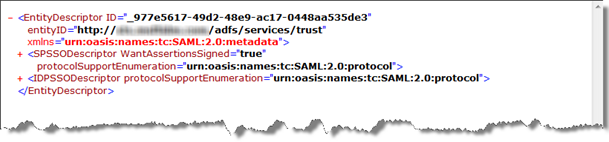I was teaching an AD FS class internally here at Microsoft a few weeks ago, and during the class I covered SharePoint 2010 integration with AD FS. While there are lots of great materials out there that talk about the technical aspects of how to set up the trust and send claims, there isn't much that really clarifies the concepts. So I just want to take a few minutes and describe what happens conceptually, as it impacts your deployment and configuration of claims-based SharePoint.
When a trust is established between AD FS and a typical (if there is such a thing) claims based application, the application will accept the token from AD FS, verify it's signature, extract the claims, and use them. A typical trust looks something like this:
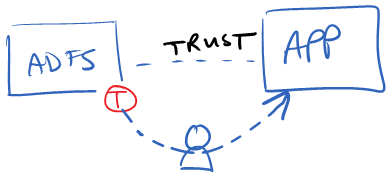
But the trust between AD FS and SharePoint, really looks something more like this:
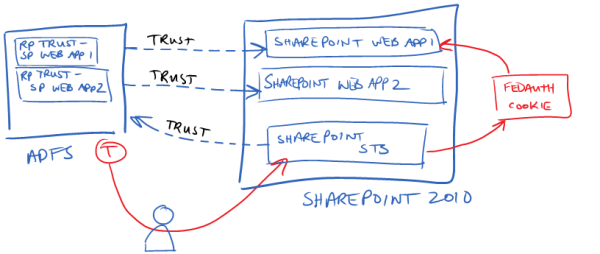
Here, we have 2 different web apps in SharePoint, and therefore there are two different trusts from the perspective of the AD FS server. AD FS is going to create a unique token for each web app with different claims in each. However, the web apps themselves don't trust the tokens that AD FS sends to them. Instead, the SharePoint STS is what trusts the tokens that AD FS sends. Or to rephrase it another way, AD FS thinks that it is sending tokens to 2 different applications, but in reality it's not sending the tokens to either - it's sending them to the SharePoint STS.
The 3rd trust (the one that points from the SharePoint STS to the AD FS server) is the SPTrustedIdentityTokenIssuer object that you create in SharePoint. This type of design has some interesting side-effects. First, SharePoint can only have one SPTrustedIdentityTokenIssuer object for an AD FS server. Therefore, if you want different claims for each web app, you need to define the aggregate set of those claims on the SPTrustedIdentityTokenIssuer. To clarify, let's say that I want an "EmailAddress" claim in WebApp1 and an "Role" claim in WebApp2. The SPTrustedIdentityTokenIssuer object has to be configured with at least 2 claim mappings - one for "EmailAddress" and another for "Role". However, neither application is using both of them.
One of the interesting outcomes of this model is that from the application's viewpoint, there is a "pool of claims available" from the AD FS STS. Every application sees the same "pool of claims". However, if AD FS doesn't send that claim over for that particular web app, then the web app won't receive it even if it's expecting it. To visual this - imagine that I'm a user in WebApp1 and I'm defining a permission on a document library. As shown in the following image, I have 3 claims available. These are the same claims that every application sees, because it's "pool of claims" defined as "Claim Mappings" on the SPTrustedIdentityTokenIssuer object in SharePoint.
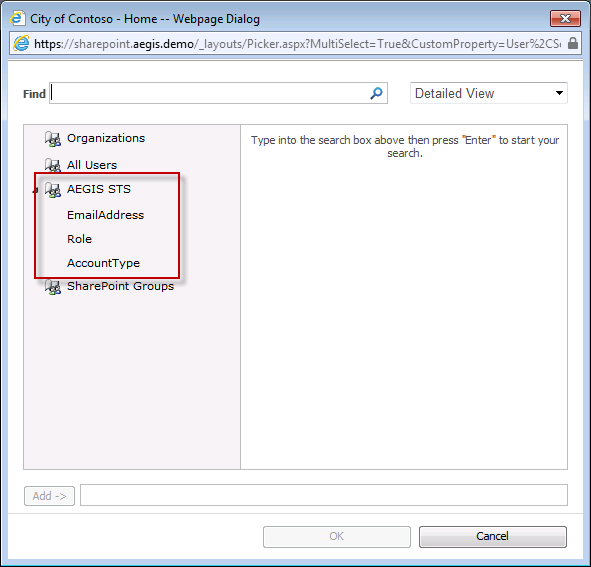
However, my Relying Party trusts in AD FS may not be configured to send all three claims for every application. So even though the end user may think that all of these claims are available for them to use, they may not be. This can be very confusing to the user - and is one of the reasons why you need to use a custom claims provider in almost every claims-based SharePoint 2010 deployment.
The FedAuth cookie box on the right of second diagam is another interesting quirk of how this trust works. In SharePoint, the STS does not send a SAML token to the web app. Instead, the STS creates the FedAuth cookie (a standard cookie used in WIF for the identity session state) which has an encrypted copy of the SessionSecurityToken object. This is the .NET object that is created by WIF after the SAML token is received, verified, and the claims are pulled out of it. So after the token is POSTed from AD FS back to the SharePoint STS, the SharePoint STS creates the FedAuth cookie and then issues a 302 redirect back to the user, which redirects the user to the original web app with their FedAuth cookie in hand. The SharePoint web app receives the cookie when the user request comes back to it and it uses WIF to extract the SessionSecurityToken object from the cookie and goes through the process of converting the identity into something that SharePoint can use internally.
So the relationship between AD FS and SharePoint is quite a bit different than other applications. If you can understand how this works, it will help you make better decisions about how to design your claims architecture in SharePoint.



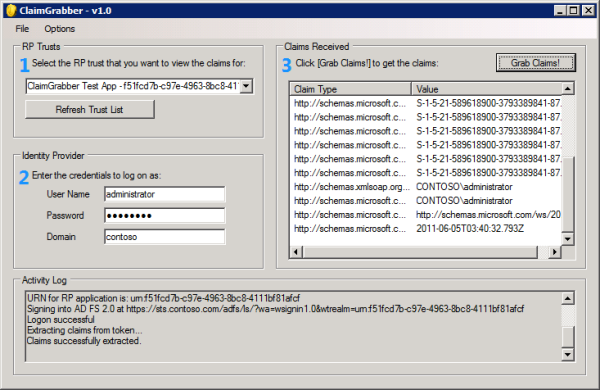

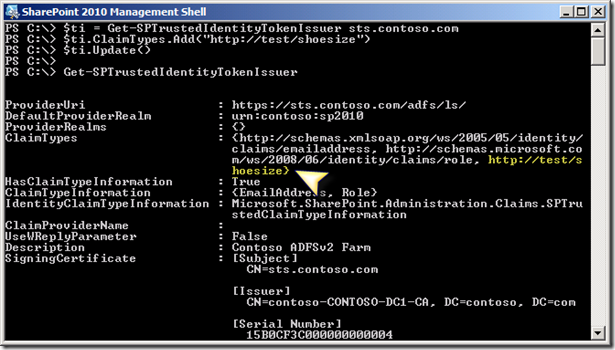
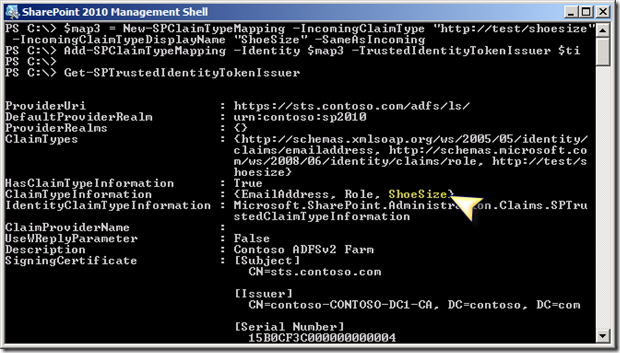
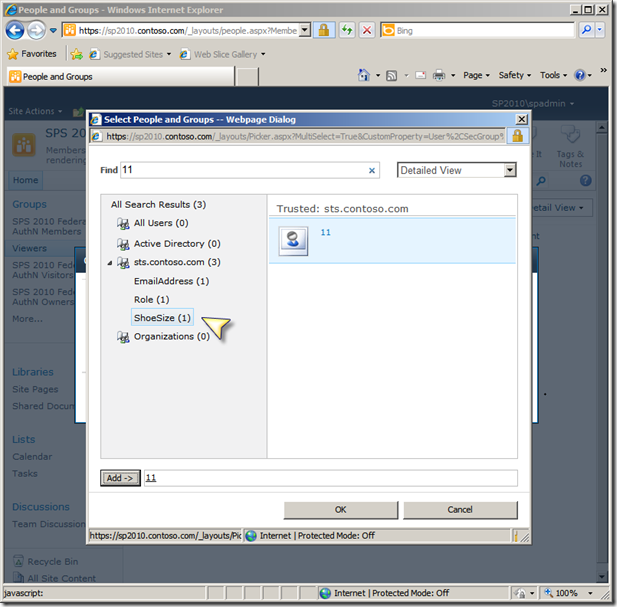
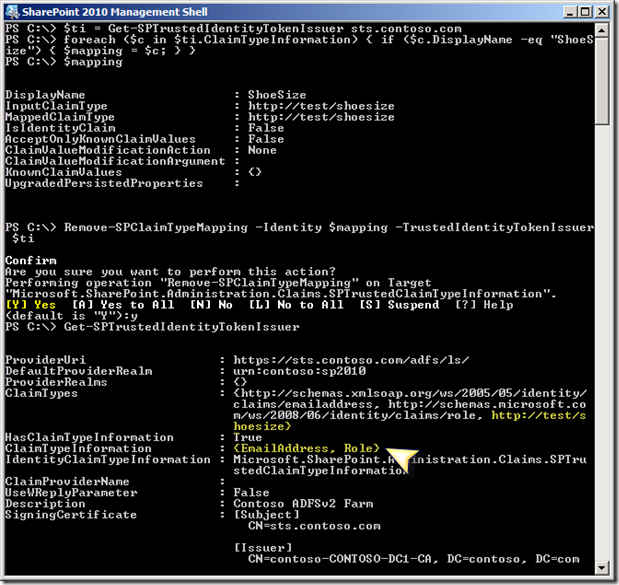
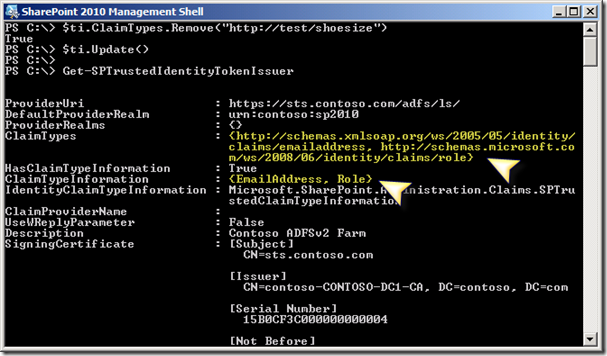
![clip_image001[7] clip_image001[7]](https://static1.squarespace.com/static/583aea9bbebafb65513389b1/t/583aebc95149bf554a72778d/1278095422257/WindowsLiveWriter-FederatingADFSv2andOracle_C2FF-)
![clip_image002[5] clip_image002[5]](https://static1.squarespace.com/static/583aea9bbebafb65513389b1/t/583aebc95149bf554a72778f/1278095426693/WindowsLiveWriter-FederatingADFSv2andOracle_C2FF-)
![clip_image003[6] clip_image003[6]](https://static1.squarespace.com/static/583aea9bbebafb65513389b1/t/583aebc95149bf554a727791/1278095433038/WindowsLiveWriter-FederatingADFSv2andOracle_C2FF-)